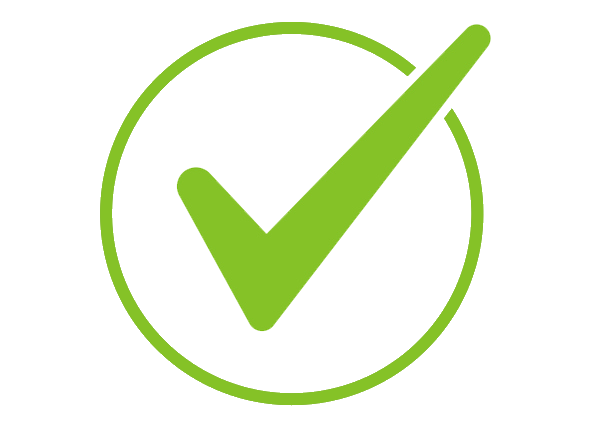Coronavirus Resources
This site holds relevant information related to COVID exposure protocols, face covering requirements (if any), and workplace safety.
Have COVID symptoms or tested positive? Report it
Have COVID symptoms or tested positive? Report it
How to Forward Your Phone Calls
In the event you're going to be away from the Lab site for an extended period of time, it is a good idea to know how to have your phone calls forwarded. Here's how:
To set up Call Forwarding from your desk phone
- Press the call forward button. Note: If you do not see this button on your phone screen, press the [more] button to reveal other options.
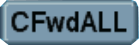
- Enter the number you want to forward your calls to. If this is an external number, you must enter 9, then 1, then the area code and number.
- That's it.
- Press the call forward button again to turn it off.
To set up Call Forwarding from off site
- VPN in to the Lab's internal network (you'll need the Cisco AnyConnect VPN client installed - see above)
- Open a browser and go to
https://myphone.bnl.gov
NOTE: When accessing this link (above), if your computer is not joined to the BNL domain, then you may see a message about your security certificate. This is to be expected. Depending on the web browser you are using (Explorer, Edge, Safari, Chrome, Firefox, etc.) you will find the “continue to site” link in different places on the warning page. - Login with your Brookhaven Lab domain username and password
- Click on Call Forwarding on the left
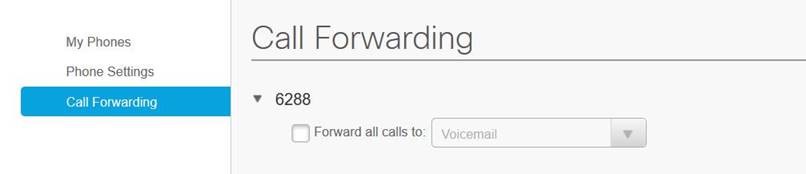
- Check the “Forward all calls” to check box and select “add new number”
- Enter the number you want to forward your calls to. If this is an external number, you must enter 9, then 1, then the area code and number.
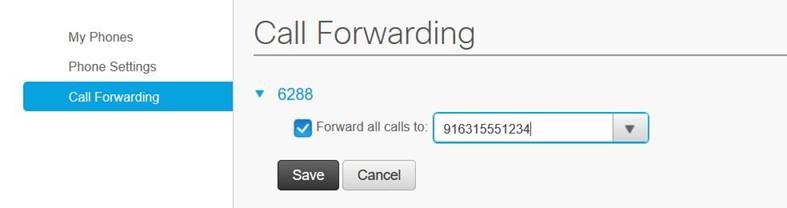
- And to turn call forwarding off, log back in and uncheck the “Forward all calls” checkbox.