Cyber Security
Instructions for Setting RSA SecurID Token Pin Using the SSH Gateways
These instructions will help you setup your new RSA SecurID token. If you have not yet received your token, please obtain one from the Account Management Office before proceeding with this tutorial.
Connect to your respective BNL SSH Gateway and follow the steps below.
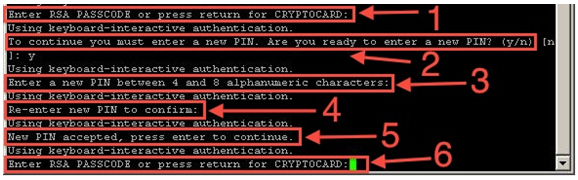
- Enter the [6-Digit tokencode] currently displayed on your RSA SecurID.
- Enter [y] to agree to setup your new PIN.
- Enter a [4-8 character] PIN of your own choosing.
- [Re-enter] that PIN for verification.
- Once the PIN is accepted, press [ENTER] to continue.
- You will, once again, be asked to enter your ask you to
enter your PASSCODE. Your Passcode is the combination of
your [PIN + tokencode].
For Example, if your PIN is [9876] and the current tokencode displayed on your RSA SecurID is [123456], you would enter [9876123456].
 This
will be the algorithm used for your passcode from this
moment forth. Each tokencode can only be
used once and will refresh every 60 seconds.
Users can view the 60-second count down timer on the
left-side of the token display.
This
will be the algorithm used for your passcode from this
moment forth. Each tokencode can only be
used once and will refresh every 60 seconds.
Users can view the 60-second count down timer on the
left-side of the token display. - Your PIN is now set and you should have a successful SSH connection established.


