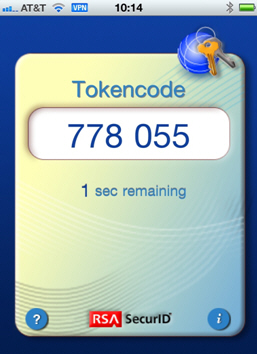Cyber Security
RSA SecurID Token Setup Instructions for Apple iPhone
Enter the App Store on your Apple iPhone and do a search for [RSA SecurID Software Token]. - Touch the App once you have found it.
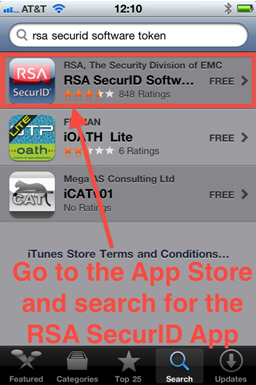
The App is a free download.
Touch the [Free] button followed by the [Install] button. At this point you may be prompted to input your iTunes password, please do so.
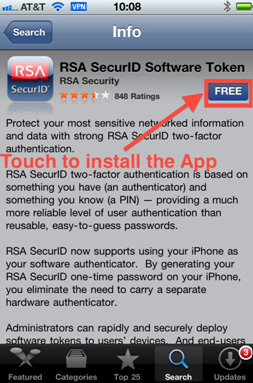
Once this install is complete, locate and run the RSA SecurID App located on your device.
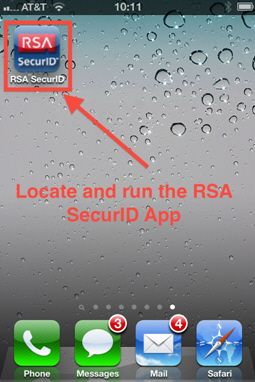
The App will indicate that no token file is installed. Touch the icon located in the lower right corner of the screen. This will display the Info screen.
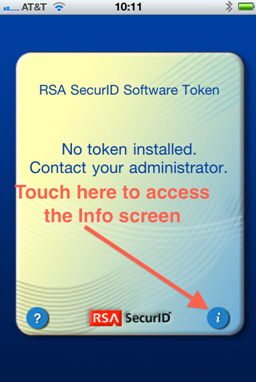
(#1) Locate and copy down the [40 digit UDID] number from this page. The Account Management team will need this to process your Token request (UDID hidden for security purposes). (#2) Touch [Done] when completed.
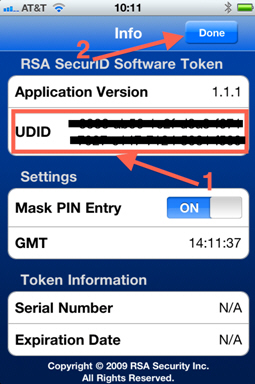
Once you give the [UDID] to the Account Management Team, they will process your token and send you an email with an attachment. Touching this attachment will give you the option to open in RSA SecurID.
Make sure you are connected to BNL’s Wireless network before you perform this step.
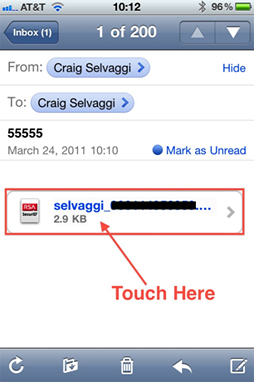
You want to select the option to Open in RSA SecurID.
This will leave your mail application and open the RSA software to install your token.
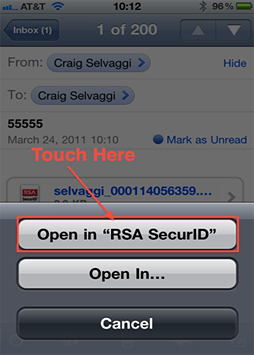
You will then be prompted for the Password given to you by the Account Management Office. - Enter it now.
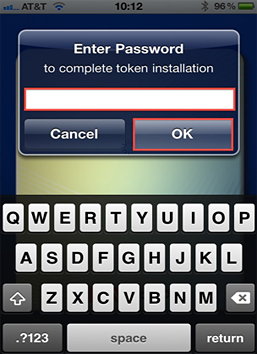
Your RSA SecurID Token is now installed.
Please don’t forget to set your PIN before using this token.