Electronic Mail Services
Proofpoint Personal Spam Quarantine: PSQ Digest Email
Brookhaven National Laboratory uses Proofpoint for its Personal Spam Quarantine (PSQ). Every employee that has an @bnl.gov email address has this service at their disposal.
When your email account has quarantined emails, you will receive a digest via email (6AM - 12PM - 6PM daily) listing those quarantines and supplying links to manage them. Your digest email will look something like this:
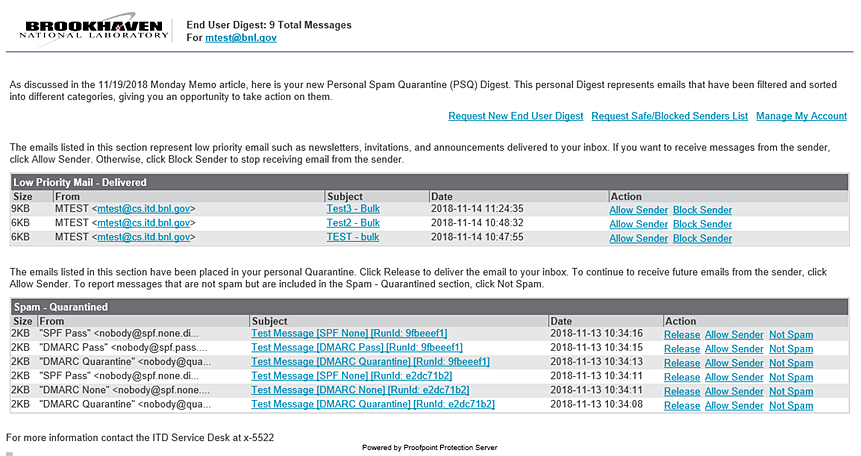
Here is a quick breakdown of everything in your digest.
Hyperlinks at the top of your digest
- Request New End User Digest – Sends an updated PSQ digest to your inbox.
- Request Safe/Blocked Senders List – Sends a listing of who is currently on your "Safe Senders List” and "Blocked Senders List”. This is explained in further detail below.
- Manage My Account – Takes you to your “PSQ Management” page shown below
Low Priority Mail - Delivered: This refers to any email categorized as “bulk” or “gray mail”. This includes things like mass advertisements or marketing messages. These messages have already been delivered to you, but they are identified here so you have the opportunity to block future deliveries if you so desire. Each subject hyperlink will bring you to your PSQ management page shown below. Direct Actions you can take on these messages from the digest are as follows:
- Allow Sender – Adds the sender to your "Safe Senders List” so you can receive all their future emails from this sender regardless of subject or content. Once ‘Allowed', messages from a sender will no longer appear in this Low Priority Mail section.
- Block Sender– Adds the sender to your "Blocked Senders List”, placing all future emails from this sender to your quarantine regardless of subject or content.
Spam - Quarantined: These are your messages flagged by Proofpoint as spam. Each subject hyperlink will bring you to your PSQ management page shown below. Direct Actions you can take on these messages from the digest are as follows:
- Release – This will return your selected message to your inbox.
- Allow Sender – This will add the sender to your "Safe Senders List” list so you can receive all their future emails from this sender regardless of subject or content.
- Not Spam – This will return your selected message to your inbox and teaches Proofpoint to allow emails with similar content (e.g. if you are on an email newsletter list and you mark one email newsletter as Not Spam, Proofpoint should allow all future editions of that email newsletter even if the newsletter is sent from different email addresses).
Any “Spam - Quarantined” messages not taken direct action on will automatically be deleted after 4 weeks.
PSQ Management Page
There are two main sections to your management page, they are “Quarantine” and “Lists” shown in the bottom left hand corner.
Quarantine
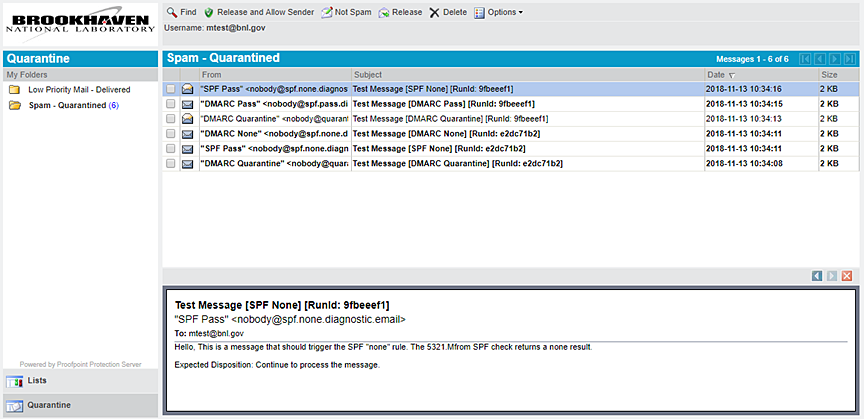
This section will give you the ability to take action on each of your Low Priority and Spam - Quarantined emails. Your possible actions are:
Low Priority Mail Actions
- Allow Sender – Adds the sender(s) to your "Safe Senders List” so you can receive all their future emails from this sender(s) regardless of subject or content.
- Delete – Removes your selected message(s) from the Low Priority Mail list.
- Block Sender – Adds the sender(s) to your "Blocked Senders List”, placing all future emails from this sender(s) to your quarantine regardless of subject or content.
Spam – Quarantined Mail Actions
- Release and Allow Sender – Returns your selected message(s) to your inbox and add the sender(s) to your "Safe Senders List” list so you will receive all their future emails from this sender(s) regardless of subject or content.
- Not Spam – Returns your selected message(s) to your inbox and teaches Proofpoint to allow emails with similar content (e.g. if you are on an email newsletter list and you mark one email newsletter as Not Spam, Proofpoint should allow all future editions of that email newsletter even if the newsletter is sent from different email addresses).
- Release – Returns your selected message(s) to your inbox
- Block Sender – Adds the sender(s) to your "Blocked Senders List”, placing all future emails from this sender(s) to your quarantine regardless of subject or content.
- Delete – Permanently deletes your selected message(s).
Lists
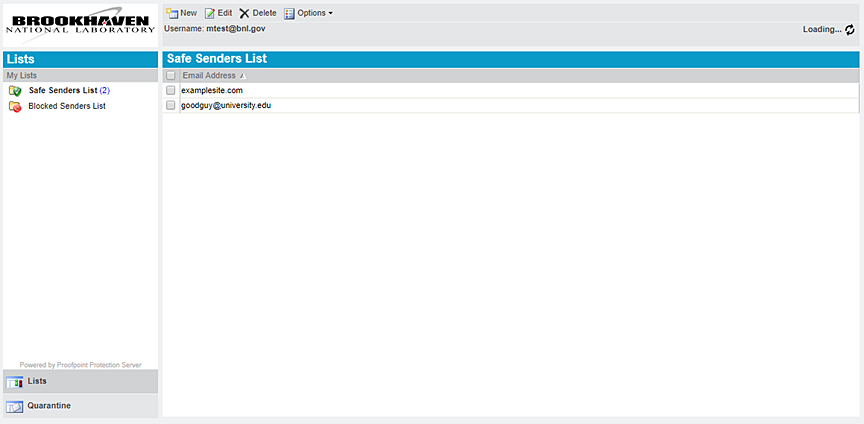
In this section, you can directly manage your “Safe Senders List” and your “Blocked Senders List”. For each list, you can add, edit, and delete individual email addresses (ie. name@domain.com) or full domains (ie. domain.com).


