Mailbox Folder Structure Guidance for Outlook
Best Practices for Setting up Folders in Outlook
It is highly recommended to save all emails you wish to archive in your "Online Archive" mailbox and not in your primary mailbox since any email older than 2-years will be automatically moved into your "Online Archive" mailbox anyway. Below is how to structure your current Outlook profile.
- Create folders under your "Online Archive" mailbox. Do not add these new folders under the Inbox or the other critial folders in the root of this mailbox.
- To do this, right click on the very top folder of your "Online Archive" mailbox and
choose "New Folder".
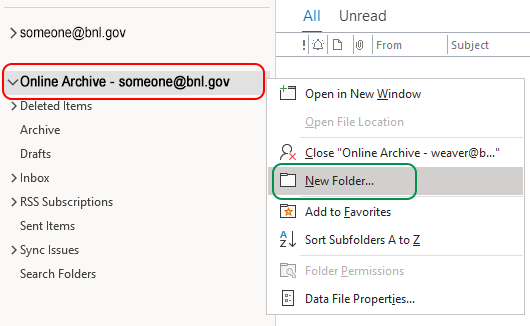
- You can call these new folders anything you like. It's best to name
the folders something that makes sense so you can easily find the emails
at a later date.
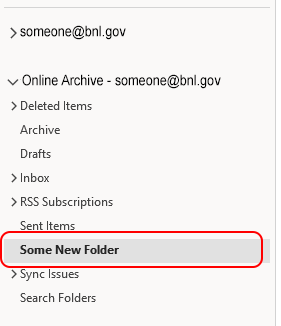
Personal Folders (PST) in Outlook.
With Brookhaven Lab's move to Office 365 the email storage limits are much higher than when email was stored on site. Everyone is advised to stop using PST files, and start using their unlimited Online Archive to save email messages.
PST files are no longer supported by ITD. Please note, if you move PST files into your OneDrive for Business they will get corrupted!
Follow the instructions above that will show you how to move your PST files to your "Online Archive" mailbox in Outlook.
Exchange Online Limits
- Maximum number of messages per mailbox folder – 1 Million
- Maximum number of subfolders per mailbox folder – 10,000
- Maximum folder hierarchy depth – 300
Although these are Exchange Online Limits, it is not recommended to challenge these limits.



